4 Useful Tips for Working with R and RStudio
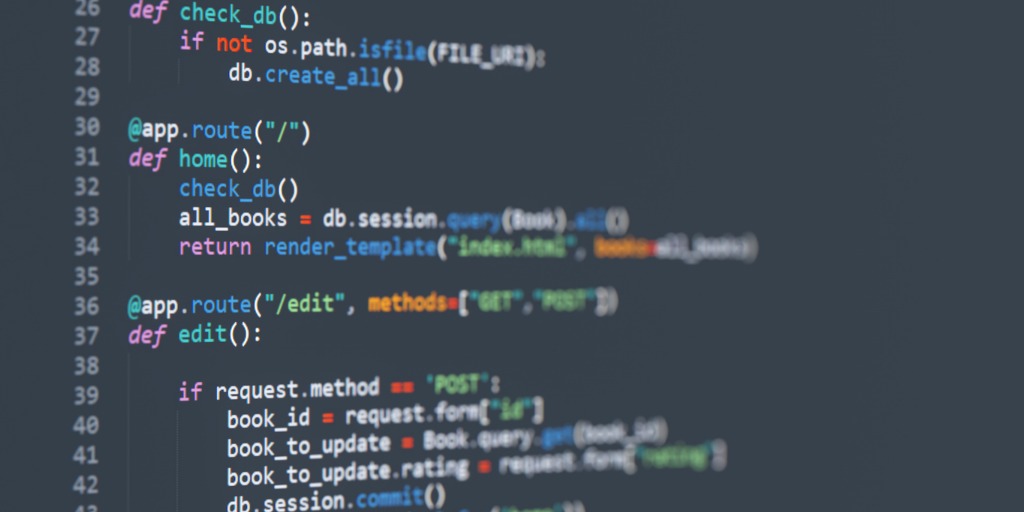
R, it’s completely free and open-source!
Working with R and RStudio can be very rewarding as R is one of the most powerful data processing and data visualization programming languages available. On top of that, it’s also completely free and open-source, with a robust community of package builders and programmers supporting the many fields using R. While the language can be quite complex, there are specific tools you can use to make your day-to-day programming easier. RStudio, a free integrated development environment (IDE) for R, allows you to interact with your code far more easily than just base R. But even within RStudio, there are some productivity-boosting features that you may not know about. Here, you’ll find four unique tips that will take your RStudio skills to the next level.
1. Take advantage of the Connections pane
You may have clicked through the various panes of RStudio and briefly seen the empty Connections pane without truly understanding what it was. But that Connections pane is extremely useful, especially if you work with remote databases. This pane allows you to connect and view remote databases within RStudio, rather than having to use an entirely separate environment for database management. With this Connections pane, you can set up and organize multiple remote databases. You can even browse components of these databases that are nested, and in most cases, can directly view tables to understand data structures within the databases.
2. Tear your panes
If you primarily work on a laptop, then you may have missed a useful built-in feature of RStudio. That feature is the ability to tear panes off of the main window, allowing you to expand your viewpoint across multiple screens instead of just a single cramped window. If you have more than one monitor in your workspace, tearing off the main scripting pane and dragging it to a separate screen will allow you to see and run your code in a larger format than you would be otherwise able to.
3. Utilise code snippets
Code snippets are already defined pieces of code that you can easily put into your scripts using autocomplete options. You can think of these sort of like customized text autocomplete for long, complicated words that you need to type over and over. RStudio allows you to create custom code snippets with predefined names so you can easily find them in your autocomplete options. When you need to insert a snippet, you just need to hover over the shortcut and press Shift + Tab to insert the snippet. When used properly, you can create code at a much faster pace than otherwise.
4. Find phrase in file
When you’re working on complex projects in Studio, you’re likely using the same variables and code phrases throughout multiple different scripts. Sometimes you’ll need to change one of those phrases across all files, a process that can be tedious and time-consuming if using the standard search and replace function. RStudio has a built-in option that will allow you to find the phrase across files and within files at the same time, ensuring you don’t accidentally miss a single critical instance of that phrase. To access this option, just navigate to the Edit menu, then click on the Find in Files option. A dialog box will pop up allowing you to input the phrase you’re looking for. Alternatively, you can access the dialogue box directly using Ctrl (or Cmd for Mac) + Shift + F.
RStudio has plenty of clever productivity hacks built-in, but finding these and using them to your advantage takes some time. You’ll need to experiment with styles of coding to find what works for you, then explore more R and RStudio tips to find shortcuts that will speed up your code writing. The four tips above are generally applicable to working with R and RStudio so they should be quite helpful for productivity enhancement.
